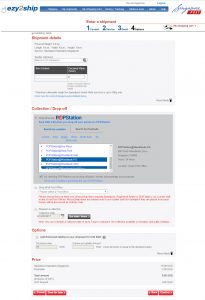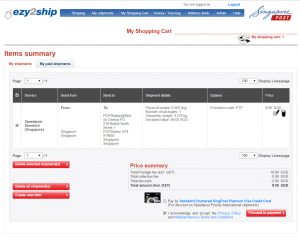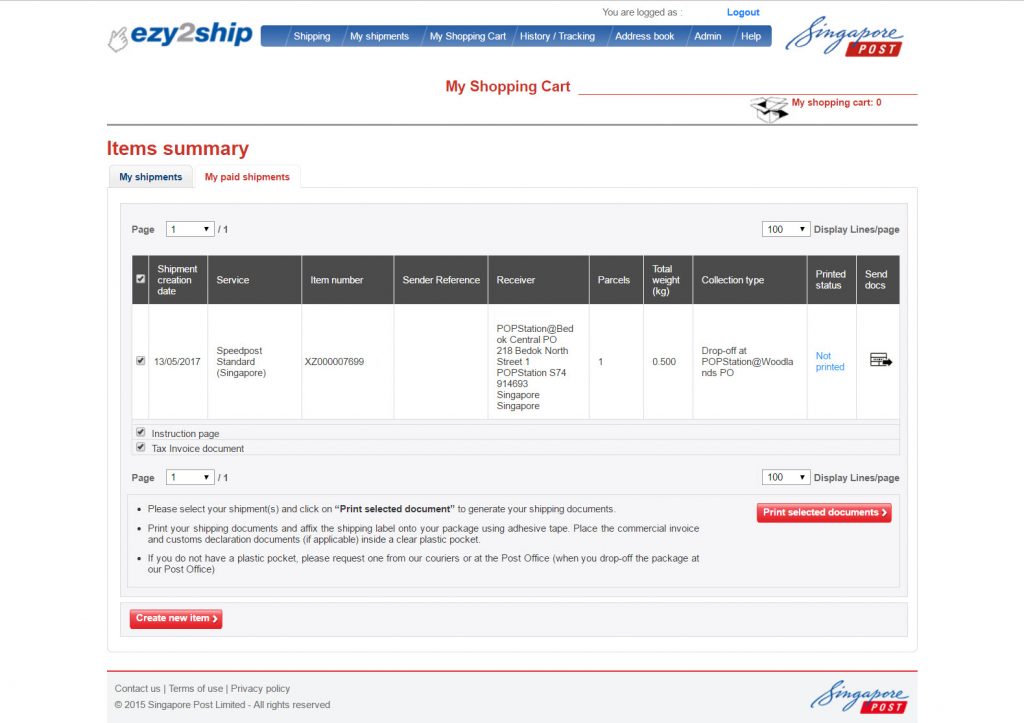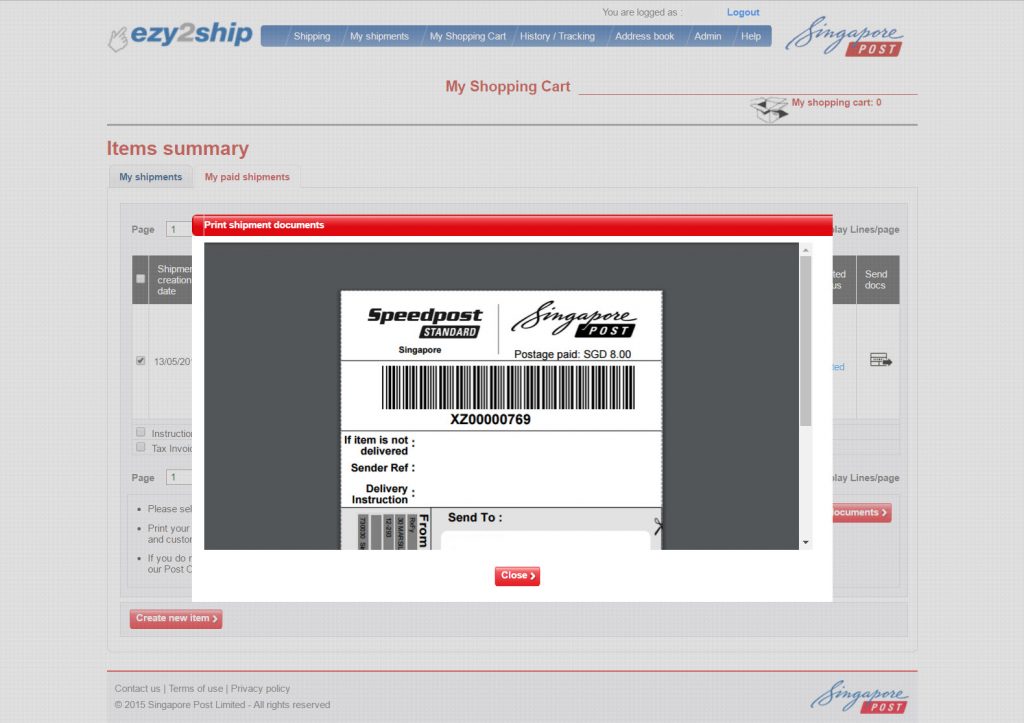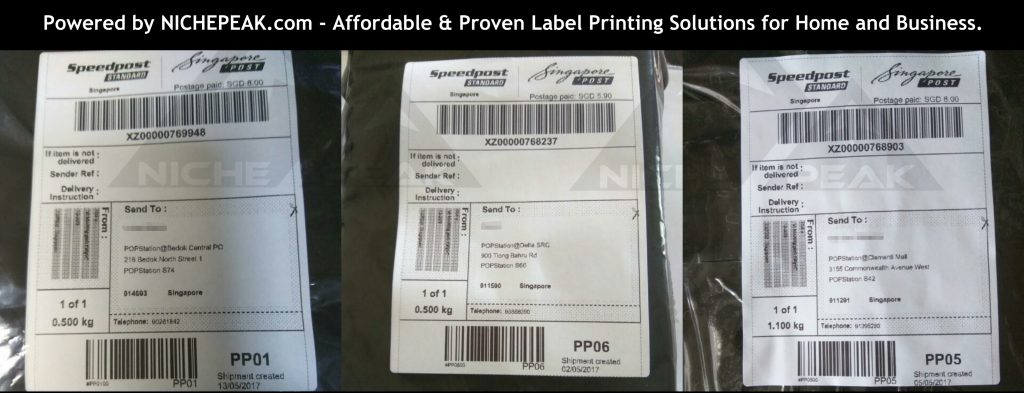What is POPstation?
Even if you are totally clueless, it is hard not to notice these big giant blue lockers tucked away in many corners of Singapore. In fact, there are already 140 of them and increasing. SingPost’s POPstation has provided consumers a ton of convenience with regards to how they can collect their mail or parcels.

Those of us who do online shopping regularly on platforms like Taobao, Qoo10, Zalora, etc, are already enjoying the benefits of being able to collect our parcels at our own time. Gone are the days where our parcels are delayed when there is no one to receive it at home.

But do you know what is the really good thing? Anyone can send items using the POPstation system to leverage on the convenience it brings. Whether you are business selling your items online or just an individual who sending a personal item, giving your recipient the option for POPstation collection just offers them much ease and convenience. In fact, they will love you for it! So why not jump on the bandwagon to send your items or parcels through POPstation?
STEP 1: Sign up for EZY2SHIP account
*Update* 1 June 2017: Singpost has a new EZY2SHIP portal, we have created a new guide for it!

You would first need to sign up with an account on www.ezy2ship.com in order to use POPstation to send items. Once you are done with the boring bits, we can finally get started!
You would need to login before the next step.
STEP 2: Fill in Shipping Details
- Start filling in the “Send From” and Send To” sections.
- Select your desired POPstation from the list of locations.
- Select the correct locker size for your parcel. Put in the weight too.
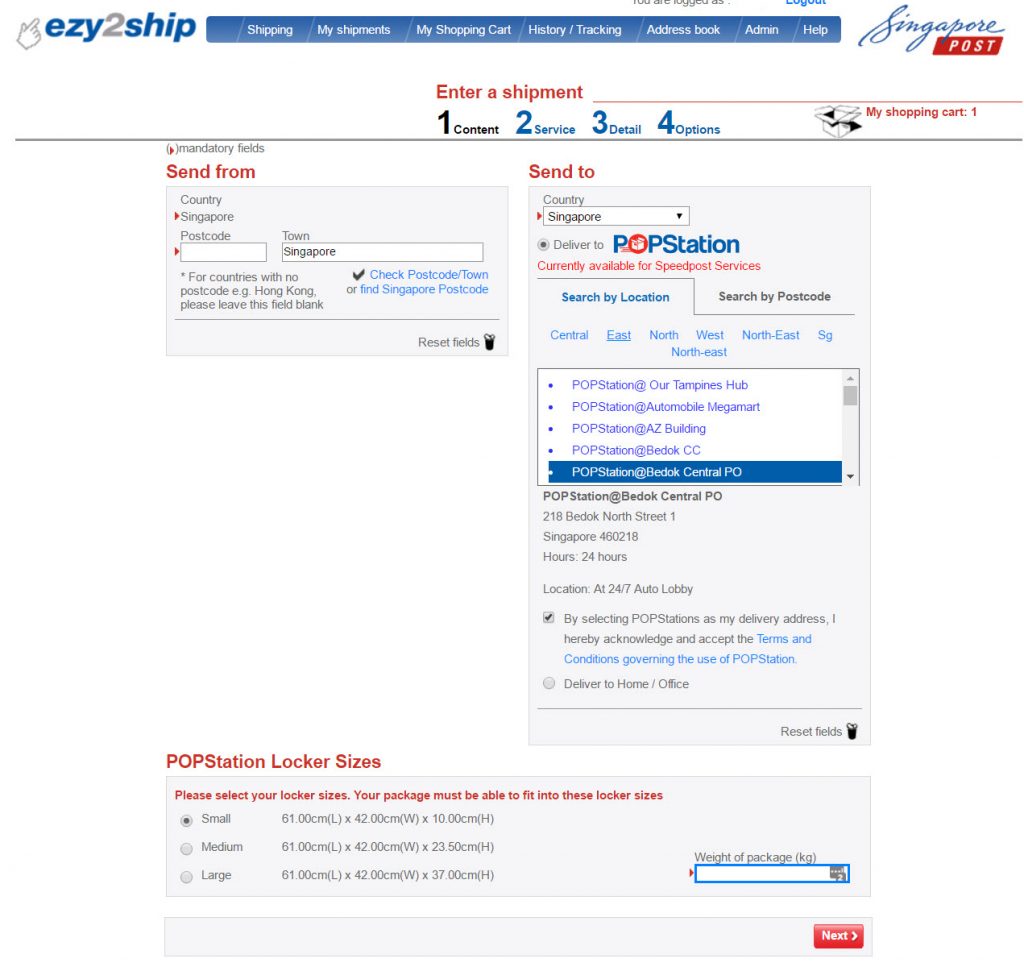
STEP 3: Service Selection

Currently, only Speedpost Standard Delivery available, so let us go with that. Though, we hope they can offer an express same day delivery some time in the future.
STEP 4: More Details
Crucial information in this step is filling in the mobile number of your recipient.
SingPost will be sending them an SMS with collection details once item ready for collection.
We also highly recommend you add in your own email address in case your recipient did not receive the SMS or deletes the SMS by accident.
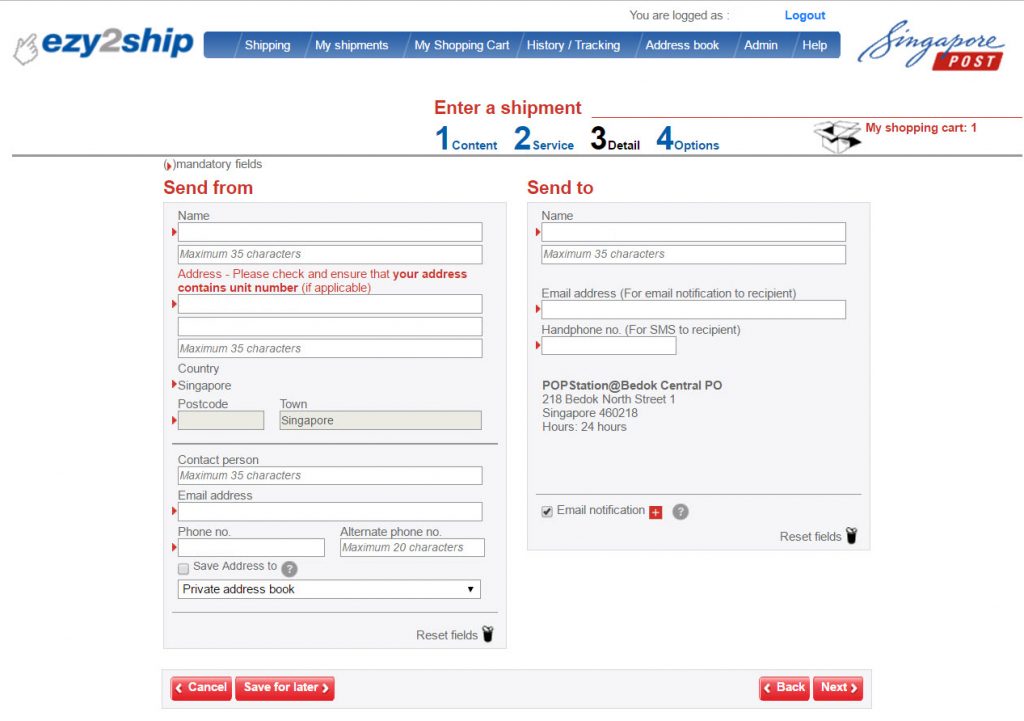
STEP 5: Collection/Drop Off Options
You can drop off item at a POPstation of your choosing, at a Post Office Counter (you need to queue), or request a door pick up by their couriers.
STEP 6: Payment
Double check your details are correct and you may proceed to pay.
Currently, they only accept credit cards or debit via eNETS, so get them ready.
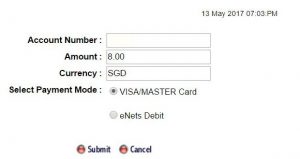
STEP 7: Item Summary & Shipping
This is where you will see the POPstation item you just created and paid.
Now, select just your item (you do not need to select “Instructions” or “Tax Invoice”) and click “Print Selected Documents”
STEP 8: Prepare your Shipping Label for your Parcel
This is where you save or print out your shipping label.
If you find printing on A4 paper and then cutting it out manually too much trouble?
Why not try out affordable label printing solution that is optimized for POPstation labels?
Curious? Get in touch with us now!
STEP 9: Post the Parcel at your selected POPstation


Now that our parcel label is affixed properly, it is time to head off to our selection POPstation to post the item.
At the main screen, select “Post My Parcel”, Scan the Barcode, and enter the PIN sent to your phone, select the locker size and confirm the drop-off.
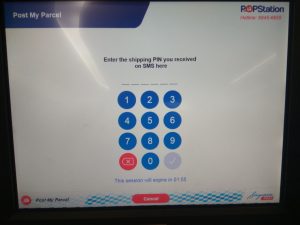
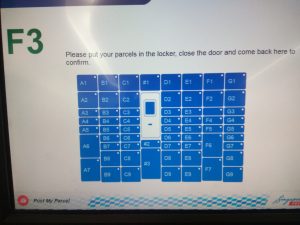
STEP 10: Sit back and let the magic happen!
In the meantime, thank yourself for giving your recipient so much convenience!
We hope with this guide more people will be able to bring the convenience of POPstation to others. Remember to spread the love and share! Feel free to comment and share your thoughts and opinion below!